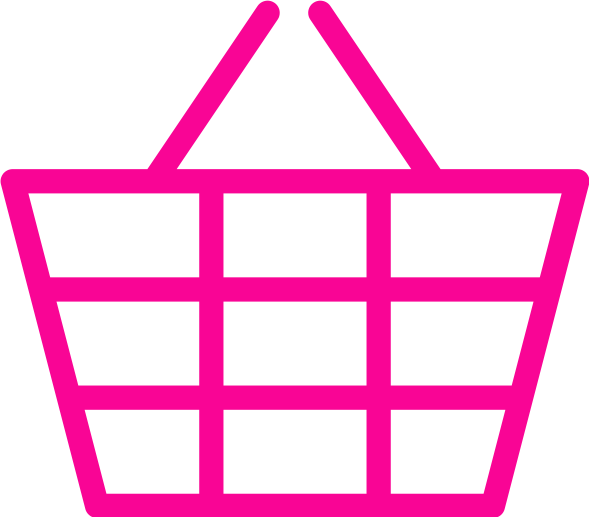Get Snapping!
There is still time to enter as our Diocese's Rural Hope Programme launches its own calendar competition!
We are looking for pictures that reflect our rural communities and their churches to create our own Rural Hope Calendar for 2020.
So a snowy scene from the recent winter cold snaps might be ideal to grace our December page, maybe a plough Sunday gathering might make it into the Calendar for January, a sunny summer offering for July or August and photos that celebrate Harvest and the colours of autumn in the countryside for September and October.
With 12 pictures needed, there is plenty of opportunity for you to submit photos you have taken or will be taking of your rural churches and your communities along with their characters and wildlife through the seasons.
We are looking for a high resolution jpeg photo that has been taken in landscape mode, and is no less than 4000 pixels long.
We will accept black-and-white or colour photos and we will accept more than one entry per person.
They should be sent by email or WeTransfer to sarah.keen@salisbury.anglican.org, and dont forget to include all your contact details in the email.
The closing date for all entries is 30 September.
Judging will take place on 15 October and the judging panel will consist of Bishop Andrew, RFO for Dorset the Revd Richard Hancock, Rural Hope Programme Manager Sarah Keen and the Revd Carole Peters-King, Director of Communications for the Diocese.
The calendars will be printed in time for November Synod.
If you haven't used WeTransfer before, don't worry, it is easy.
1. Click this link: https://wetransfer.com/
2. Click the ‘Continue to WeTransfer’ button
3. Click the ‘+’ button to add your files
4. Browse in your folders to upload your files
5. Type or copy-and-paste this email in: comms@salisbury.anglican.org [so we can receive your photos]
6. Type or copy-and-paste your email in [so you get notified of successful transfer, and once we have received your photos]
7. Add any message
8. Click ‘Transfer’
9. Done!
Document Actions